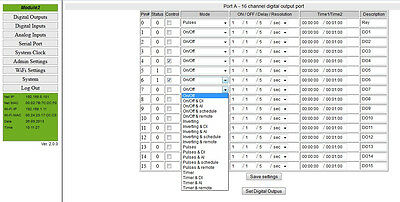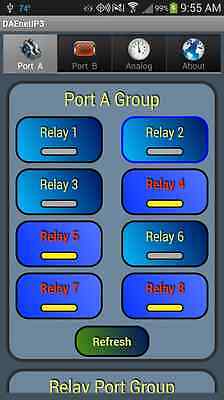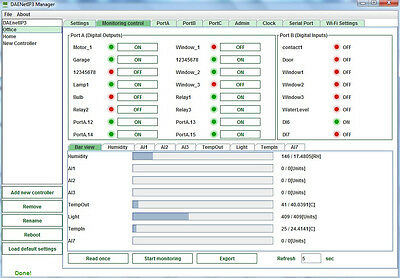-40%
Wireless WiFi 12 Relay Channel Output ADC I/O Module Board - Home Automation
$ 134.89
- Description
- Size Guide
Description
Wireless WiFi 12 Relay Channel Output ADC I/O Module Board - Home AutomationWi-Fi IP Relay I/O module for remote management and control with Virtual Serial Port, TCP/IP, Web, HTTP API, Telnet, SMTP (E-mails). It has 12 SPDT Relays (up to 15A), 8 digital inputs (0-12V), 8 analog inputs (0-10V) and one UART port (3.3V). Inputs can be adjusted to control relays (standalone mode) or control outputs of another over the LAN/WAN (box-to-box mode). Relays can be set on daily basics schedule. Suitable for remote control, home automation, data acquisition, sensor processing, alarm systems, PLC applications.
Now with FREE iOS and Android App!
Features
Based on
DAEnetIP3-WB
(
documentation
)
10/100 Mbit Ethernet interface with Link Led. Auto MDIX
Wireless Wi-Fi 802.11 b/g interface supporting WEP64, WEP128, WPA/TKIP - Personal and WPA2/AES - Personal (Hot-spot is not supported)
UART interface for RS232/RS485 serial connection with other such controllers. UART can be used also for configuration of the parameters
Power supply voltage: 12VDC;
Power consumption (max): 800mA at 12VDC
12
SPDT relay
channels (the type depends on the stocks quantity in our store):
TONGLING -
JQC-3FF-S-Z
(10A / 250VAC, 15A / 120VAC, 10A / 28VDC)
SUNHOLD -
RAS xx15
(10A / 250VAC, 15A / 120VAC, 15A / 24VDC)
1 x 8 digital inputs. Levels: 0-12V
1 x 8 analog inputs (0 - 10VDC input range). Referent voltage: 2.048 V, resolution: 10 bits
(for series after 06 Nov 2017)
On boot the outputs are set with states before reset
Built in RTC (Real Time Clock). It can be synchronized via NTP manually or automatically each 6 hours
Capacitor power backup keeps time for days during power failure
Virtual Serial Port - it may be accessed with Serial RS232 commands over TCP/IP network
Integrated WEB server with password and features like Ajax parameters reading
Configuration utility software DAEnetIP3 Manager available -
here
Telnet commands
HTTP API commands
TCP/IP ASCII protocol with optional RC4 encryption
All the network ports can be defined by the user
Supports ICMP (ping)
19 modes for I/O lines such as inverting, timer, pulses, setting output via input and switch ON/OFF according particular time (scheduling)
Any input may be referred to control any output of this or another controller in the TCP/IP network
Linearization for the analog inputs
Box-to-Box (distributed) mode
SMTP with authentication (SSL is not supported)
E-mail notifications for various events
IP address protection
Power and status led
Working temperature range: 0 to +70 °C;
Software by Denkovi -
DRM Software
(Windows/Linux),
DAEnetIP3 Configuration utility
,
Command Line Tool
,
DAE-iModules App for iOS
and
DAE-aModules App for Android
-
New
;
Third parity software (
Android software by iSwitch LLC
,
Majordomotic
,
MyDomoticaHd
) - more info
here
;
Various software examples -
here
;
You can find the module documentation
here
. It described mostly the module's specific features and for full dscription of the DAEnetIP3 IP controller you can download its full techincal documentation -
here
The auction includes
1 x
DAEnetIP3 - WB Wireless controller
- user manual
DAEnetIP3_UM.pdf
1 x
DAE-PB/RO12/DI8/AI8 peripheral board
-
Module related documentation
3 x plastic spacers
DRM Software
- Denkovi Relay Manager Software. The software is available for download from this link -
setup.exe
DAEnetIP3 Manager
-
https://denkovi.com/daenetip3-manager
The module will be tested and ssembled.
Application Examples
Remote electrical devices control
Sensor information processing (temperature, humidity, distance...)
Management/monitoring for industrial
It may be used for simple standalone web based thermostat
Remote Lock/unlock doors
Home automation
Alram applications
Standalone PLC applications
Controlling another such device over the LAN/WAN without PC (Box-To-Box)
Instructions
Bellow is given shortcut for instructions how to connect the device
DAE-PB-RO12/DI8/AI8 + DAEnetIP3-WB
or only
DAEnetIP3 - WX
for first time to Wi-Fi router. In the
user's manual
are shown the rest connection types.
Connect DAEnetIP3 RJ45 port with UTP (doesn’t matter crossover or straight) cable.
Connect PC with the other side of the UTP cable.
Change the IP of LAN card of the PC. It may be for example 192.168.0.1. (DAEnetIP3 is with 192.168.0.100).
Supply DAEnetIP3 with power supply 12 VDC (the middle pin of DAEnetIP3 power jack is +12VDC). The power led (with red color) must be on.
Open your browser (IE, Firefox, Opera) and type 192.168.0.100 in the address bar.
Use admin for password.
Open Wi-Fi settings.
Change the Wln IP address of DAEnetIP3. Make it to be in one network with your Wi-Fi network. We accepted the IP of the Wi-Fi network is 192.168.1.X. So the Wln IP of the DAEnetIP3 Wi-Fi interface may be 192.168.1.2. Wln Mask = 255.255.255.0 and Wln gateway is 192.168.1.1 (The IP of your router). Set the SSID and WEP password.
Click “Save” button.
Unplug the power supply.
Remove the UTP cable from the PC and controller.
Supply again the DAEnetIP3 with 12VDC.
The orange Wi-Fi status led of DAEnetIP3 must blink initially and then must be on constantly. This means the controller is connected to the Wireless network. If the led is off then DAEnetIP3 is not connected to the Wireless network because some settings are not correct. If so you need to check out the settings again. Also you may restart your router (just in case).
If the DAEnetIP3 is connected properly, open browser and type 192.168.1.2.
Now you may access the DAEnetIP3 controller over Wi-Fi.
Please pay attention that:
the middle pin of the power jack is +12VDC
There is not protection against reverse voltage.
Inproper power supply voltage will damage the device !
We recommend to use this 12VDC Power Supply Adaptor (
SYS1357-2412
) that may be found also in our store. Please contact with us if you have questions. We sell the adaptor with one of the AC plugs for: USA, UK, EU, AUS.
Note the Power adapter is not included in the auction, we just recommend to use it with the dvice!
It is sold separately. You may find it in our store!
I/O Ports
16 Digital Outputs (Port A)
DAEnetIP3 has 16 digital outputs working in 19 different modes. However the peripheral board DAE-PB/RO12/DI8/AI8 has only 12 relay outputs. So to set the relays you need to change DO0 - DO11. When the output level is 0, the relay is OFF. When it is 1, the relays is ON.
8 Digital Inputs (Port B)
DAEnetIP3 has 8 digital inputs working in 3 different modes. The DAEnetIP3 PortB.0 DI is connected with DAE-PB/RO12/DI8/AI8 Din1, PortB.7 is connected with Din8. When the PortB.X is 1, this means there is high level signal in DinX. When it is 0, this means DinX is not connected or there is low level signal.
The input can be monitored only, can control some PortA digital output by rising/falling edge or it can control even output from another DAEnetIP3 controller (Box-To-Box).
8 Analog Inputs (Port C)
DAEnetIP3 has 8 analog inputs with 2.048 VDC reference voltage source and 1024 bit resolution. The DAE-PB/RO12/DI8/AI8 peripheral board extends the input voltage to be from 0 to 10VDC.The DAEnetIP3 PortC.0 AI is connected with DAE-PB/RO12/DI8/AI8 Ain1, PortC.7 is connected with Ain8. The input voltage may be calculated by the following formula:
V_Ain(X) = (PortC(X-1) / 1023) * 10, where V_Ain (X) is the input voltage of the The DAE-PB/RO12/DI8/AI8 Ain channel with number X (X is from 1 to 7). PortC(X-1) is the DAEnetIP3 analog input channel with number X-1 (X-1 is from 0 to 7). So for example if we have PortC.0= 512, this means the input voltage is 5.00V. If we have 742, the input voltage is 7.253V.
The input may be tracked only, may control some PortA digital output by crossing threshold or it may control even output from another DAEnetIP3 controller (Box-To-Box).The inputs can also be calibrated softwarely according your hardware application so they can be retreived directly in desirable units (C,V,m...).This is so called linearization.
Mobile Apps
DAE-iModules iOS mobile App
- 100% FREE
DAE-aModules Android mobile App
- 100% FREE
Some useful information about
DAE-iModules/DAE-aModules
and
DAEnetIP3 12 Relay Module
:
Select device
DAEnetIP3
. Enter the IP, HTTP Port and web password for the device
Tab "Other" contains the analog input values for the hardware linearization (by DAEnetIP3) while tab "Analog Inputs" shows their original values
To connect and scale the analog inputs with sensors, please refer to this link:
https://denkovi.com/connecting-analog-sensors-to-DAEnetIP3-ethernet-12-relay-module
Control via DRM Software
Denkovi Relay Manager (DRM) is multiplatform software for easy controlling all kinds of Denkovi relay boards (USB,SNMP,TCP/IP)
CAUTION! Using of Denkovi Relay Manager (DRM) Software with devices which are not manufactured by Denkovi Assembly Electronics LTD is not allowed!
The item is supported by DRM Software. DRM Software will hep you to save money for expensive software and time in programming. It allows you to switch ON/OFF your devices at particular date and time, turn ON/OFF the relays with pulses or control them via specific sequence. If you have ordered at least one of our relay boards from this
list
you may turn your PC in powerful automation tool.
Multiplatform software: supported by Windows/Linux (ver. 2.0)
Control up to 32 relay boards
User-friendly intuitive interface
Save/Load file
Control mode: single and multiple setting of the relays
Single pulse with adjustable delay from the control mode (ver. 2.0)
Timer mode: create timer playlist for the relays
Weekly mode: each relay may be turned ON/OFF on each day of the week
Calendar mode: each relay may be turned ON/OFF on particular date at particular time
Pulse mode: each relay may work in pulse mode by setting duration for ON and duration for OFF. Adjustable number of pulses (ver. 2.0)
Each relay from each relay board can work independently in some of the five modes
Each relay board and each relay can be named by the user
Indicator panel
Auto load function - the last working file is loaded when DRM is started
Auto connect function - when the relay board is disconnected DRM will keep trying to find and when this is done, the relay board will be connected again
Auto start function - DRM software starts when the OS starts (currently this is not available for Windows 8 and Linux)
Auto set function - DRM will set the relays automatically when the relay board is connected
Possibility of DRM to starts when PC boots and continues to work from the last saved point
For more information about DRM Software, screen-shots, detailed description and download -
here
How to access the ip controller
DAEnetIP3 Manager
Virtual Serial Port (Virtual Com Port)
DAEnetIP3 and all devices that are based on it may be accessed/controlled via Virtual Serial Port. In other words the the device in this auction may be accessed via COM Port RS232 commands from your computer because it will apear as COM Port:
DAEnetIP3-Ex
appears as VSP (COM Port) on your PC
It may be accessed with any Serial Terminal (for exaple HyperTerminal)
The only thing the user has to do is to send and receive commands via the COM Port. All the TCP/IP commnucation is done by the driver.
There is not matter if your DAEnetIP3 device is connected to your PC over LAN cable or Wireless Wi-Fi network, it will appear as VSP (COM Port) on your PC. You need to set only the proper IP, Port and COM Port Name.
Example commands and responses that are sent/received via the DAEnetIP3 VSP (COM Port). The serial address of DAEnetIP3 is 00.
Get Digital Input 1 level (Din1), counting in the commands is zero based:
Send
:
00BV0=?;
Receive
:
00BV0=0;
//The level is low
Get Analog Input 1 level (Ain1), counting in the commands is zero based:
Send
:
00CV0=?;
Receive
:
00CV0=512;
Set Digital Output 12 (Do12) in High level, counting in the commands is zero based:
Send
:
00ASB=1;
Receive
:
00ASB=1;
Get the Ethernet IP address of the module.
Send
:
00MIP=?;
Receive
:
00MIP=192.168.0.100;
All the commands are described in the user manual
DAEnetIP3_UM.pdf
Web browser
DAEnetIP3 has built-in web server for configuration. All the parameters can be accessed via web browsers like Mozilla, IE and Opera. The pages for I/O ports are refreshed automatically. In this way it is possible to track all the I/O states in real time without manually refreshing the page. The web browser must support JavaScript.
The page below the text shows the page for the analog inputs. Their states are automaticaly refreshed each 2-3 seconds. The user doesn't have to click refresh button each time but just tracks the I/O changing values almost in real time (Ajax).
TCP/IP commands
DAEnetIP3 controller has possibility for access via TCP/IP socket. The user may connect with custom software to port (default is 1010) that is defined for socket based TCP/IP communication.
The protocol is not based on some standart, but it is developed especially for the DAEnetIP3 controller. The full description of the protocol may be found in the user manual. It is fully ASCII (strings).
The reason for creating such communiation way is that TCP/IP sockets are widely used in all programing languages.In this way you may create software for DAEnetIP3 without learning difficult and heavy protocols.
The controller supports RC4 encryption/decription for the TCP/IP socket comunication. This is security measure that gives you basic protection.
Another security option is IP address protection, that allows only one IP to access the DAEnetIP3 via Web, Socket and Telnet.
Example commands:
Set Digital Output 1 in Low state
Send: 00AS0=0;
Receive: 00AS0=0;
Get Analog input 1 value
Send: 00CV0=?;
Receive: 00CV0=512;
HTTP API commands
Bellow are shown example commands. Please note that there is HTTP API password (by default it is admin) to prevent unauthorized access.
Example commands:
send: http://your.ip.address/command.html?
P=admin&ASG=?&
(get the whole PortA status of DAEnetIP3)
receive:
ASG=0F0F;
send:http://your.ip.address/command.html?
P=admin&ASG=?&BVG=?&CV0=?&
(send several commands at a time)
receive:
ASG=FFFF;BVG=0F;CV0=12;
Telnet
DAEnetIP3 can be easily accessed via Telnet. Simple password protection mechanizm is provided.
Note that Telnet is not secure protocol, so it is recommend using only in secure networks.
On the figure right to the text is shown how DAEnetIP3 controller with IP address 192.168.1.50 is accessed via Telnet with Windows XP.
Open command line and type:
telnet "IP of the controller"
Use the passowrd, in our case this is admin. After correct login the controller responds with welcome message.
The first command is
ASG=0000;
- it sets all 16 DO in low level.
CV0=?;
gets the ADC channel 0 value. Its 415; It may be from 0 up to 1023.
BVG=?;
gets the eight digital inputs levels. Its 00, which means all inputs are in low level
ASG=FFFF;
Sets all the 16 DO in high level.
Ofcourse these commands are only small part. The full list may be found in the documentation.
Serial Port
Each DAEnetIP3 controller may be accessed via UART serial communication. The protocol is given in the documentation. This is provided in case you need RS485 network for example accessed only with one IP address. Each controller has serial address, that is given in each packet sent to the server bridge from user software.
The figure right to the text shows how 3 DAEnetIP3 controllers are connected in serial network using UART <-> RS485 convertors (not included in the auction). The serial network may be accessed over LAN or WAN with user TCP/IP socket based software.
Useful Links
General links
DAEnetIP3 user's manual -
here
How to control DAEnetIP3 with Virtual Serial Port -
here
How to connect sensors to DAEnetIP3 (schematics) -
here
Software by Denkovi
DAE-iModules
- Mobile app for iOS mobile devices, support link
here
DAE-aModules
- Mobile app for Android mobile devices, support link
here
DRM Software download and support page -
here
DAEnetIP3 Manager software download and support page -
here
DAEnetIP3 Command line tool -
here
Software examples
LabVIEW 2011
- Example how to set/get the DAEnetIP3 I/O status via HTTP GET requests. The code is not public, but a download link will be sent to your email after purchase.
VB.NET Express 2010
(
screenshot
) - Example how to access DAEnetIP3 via Virtual Com Port (VCP). There is tutorial how to do this -
here
. The executable file is
here
.
VB.NET Express 2010
- Examples how to access DAEnetIP3 via sockets.
C#.NET Express 2010
- Example how to access DAEnetIP3 via HTTP GET commands.
C++.NET Express 2010
- Example how to access DAEnetIP3 via HTTP GET commands.
Visual Basic 6:
Example1 (TCP socket)
- acess the I/O lines (does not include RC4)
download
.
Example2 (HTTP GET Requests)
- communicate with the module using HTTP get requests.
Borlnad C++ Builder 6
(
screenshot
) - Example how to acess the I/O lines (does not include RC4) -
download
.
Java (using TCP/IP sockets) - Example how to acess the I/O lines (does not include RC4) -
download
.
Java (using HTTP/API) - Example how to acess the I/O lines (does not include RC4) -
download
.
Visual Basic 6 (HTTP GET Requests)
- example how to communicate with the module using HTTP get requests.
Node.js (HTTP GET Requests)
- example how to communicate with the module using HTTP get requests in Node.js.
More exaples -
here
;
Third parity software
MajorDomo
- Innovative home automation system. It has web interface, voice control, notifications, GPS tracking and many more features. More information -
here
Majordomotic
- Cloud home automation software by the company EdelBit. It supports all our
ethernet relays
and
ip controllers
. Additional
android software
is available as well. Here we have tried to explain how to work with it together with our hardware -
https://denkovi.com/majordomotic-with-denkovi-ethernet-relays
MyDomoticaHd
- Android software by
www.phsoftware.altervista.org
. Additional explanation how to use the software with our
ethernet relays
and
ip controllers
- here:
https://denkovi.com/mydomoticahd-with-denkovi-ethernet-relays
Android application for mobile devices by iSwitch LLC, Android market link -
here
, developer's page -
here
. Please note if your DAEnetIP3 controller is with firmware version 1.0.0, then RC4 option must be turned off.
Please note that TFTP firmware upgrade is not anymore supported. From our experience we don't recommend to use it because it is unsafe and can damage your DAEnetIP3 controller. If you would like to upgrade your DAEnetIP3 device with the last firmware version, please contact with us and we will send you instructions.
Images
Please read before buy!